In the fast-evolving world of digital media, recording online videos and streaming content has become increasingly common. Whether you want to save a live stream, capture an online lecture, or keep your favorite movie for offline viewing, a reliable recorder is essential. RecordFab, developed by StreamFab (DVDFab), promises to simplify this process with a one-click solution for capturing streaming videos and on-screen activity. But how well does it perform, and is it truly worth using in 2025?
This article provides a detailed RecordFab overview, explaining what it is, how to use it, as well as discuss its pros and cons.
1. What Is RecordFab?
RecordFab is a professional-grade streaming video and screen recorder developed by StreamFab, a brand known for its high-quality multimedia solutions. Unlike basic screen recorders, RecordFab is designed specifically to capture videos from popular streaming services such as Netflix, Amazon Prime Video, Disney+, Hulu, and more—without quality loss. It also allows users to record desktop activity, making it versatile for tutorials, meetings, and gameplay.
Key Features of RecordFab:
- Supports recording in up to 1080p or even 4K quality.
- Works with Netflix, HBO Max, Disney+, Hulu, Amazon Prime Video, and other premium video services.
- Detects video playback automatically to record with one click.
- Save videos in MP4 or MKV formats for easy compatibility.
In essence, RecordFab bridges the gap between screen recording and streaming downloaders. It’s designed for users who want a clean, automatic way to save streaming videos in full HD.
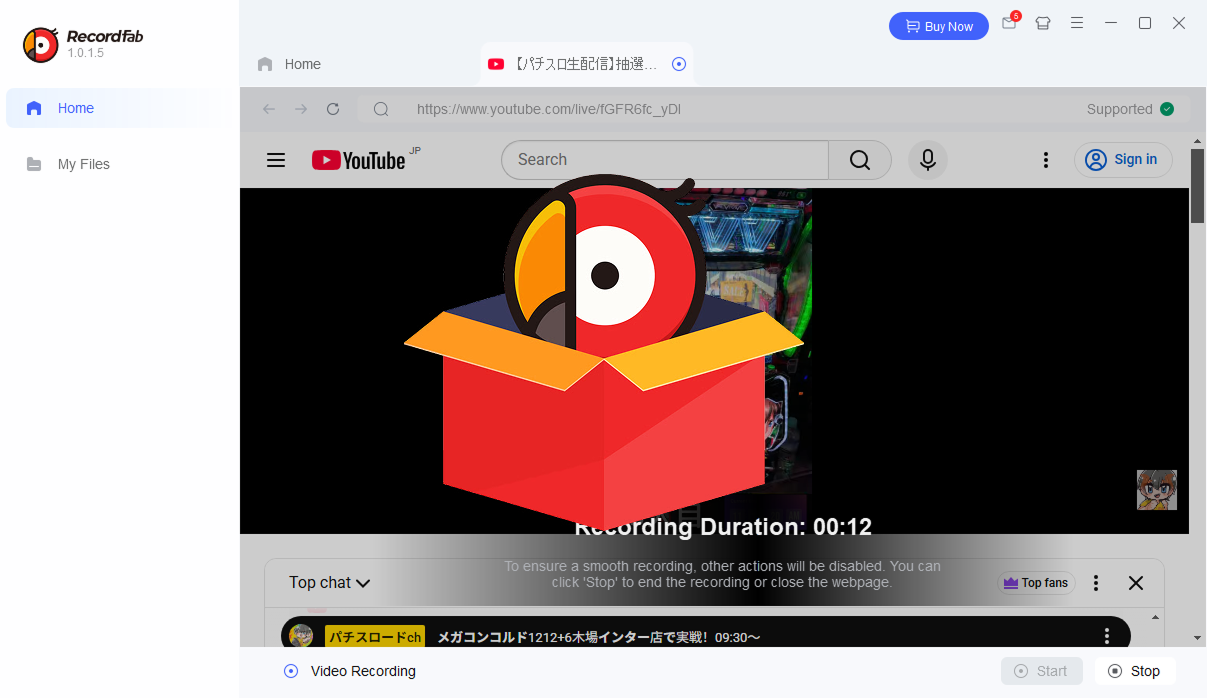
2. How to Use RecordFab to Record Screen?
Here’s a quick step-by-step guide on how to get started with RecordFab:
Step 1: Visit the official RecordFab page, download the installer for Windows or macOS and complete installation.
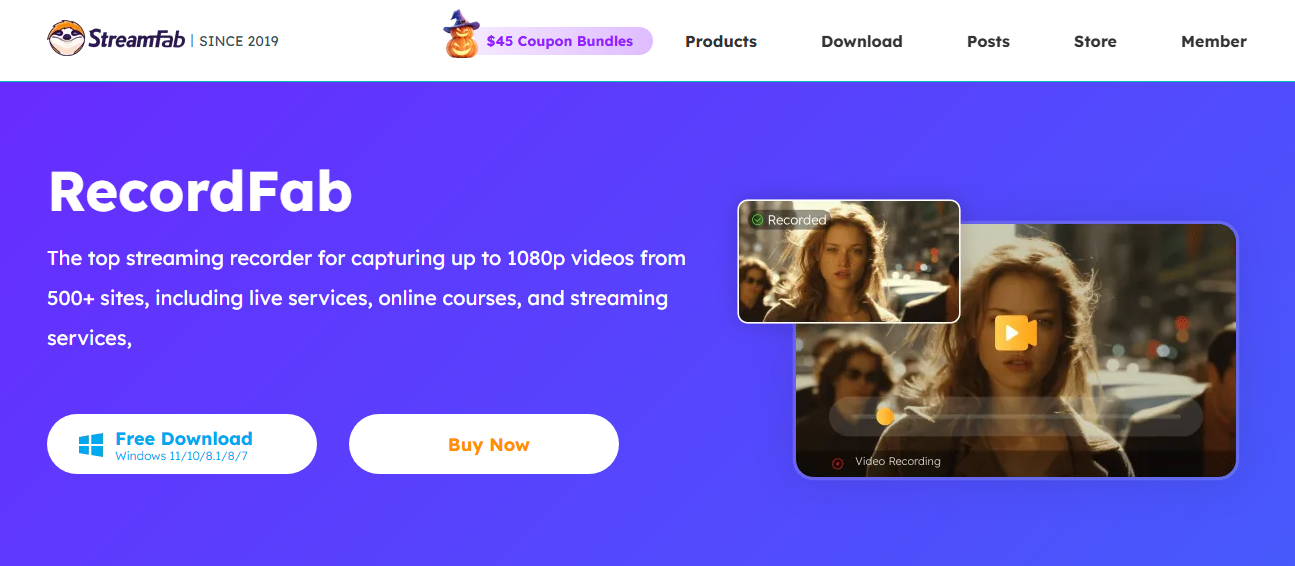
Step 2: Open RecordFab and choose the platform you want to record from—such as Netflix, Disney+, or your local browser.
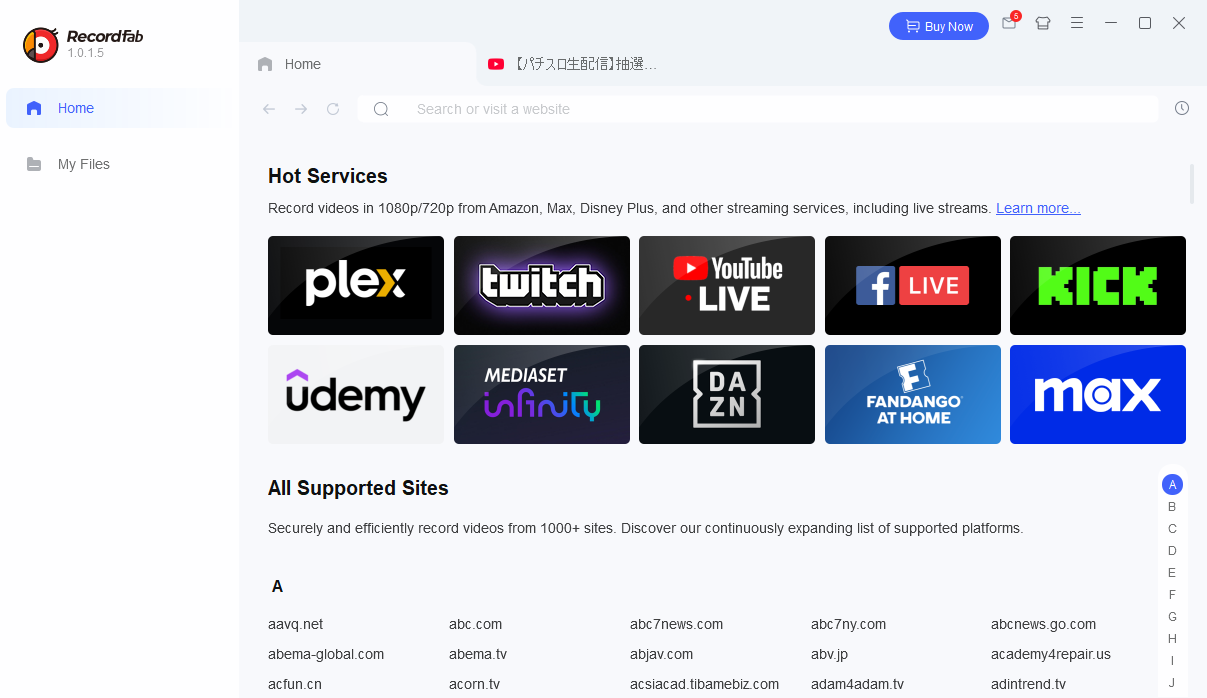
Step 3: Navigate to the video and hit play. RecordFab will automatically detect the playback window. Once detected, confirm the video is playing and click the Start button.
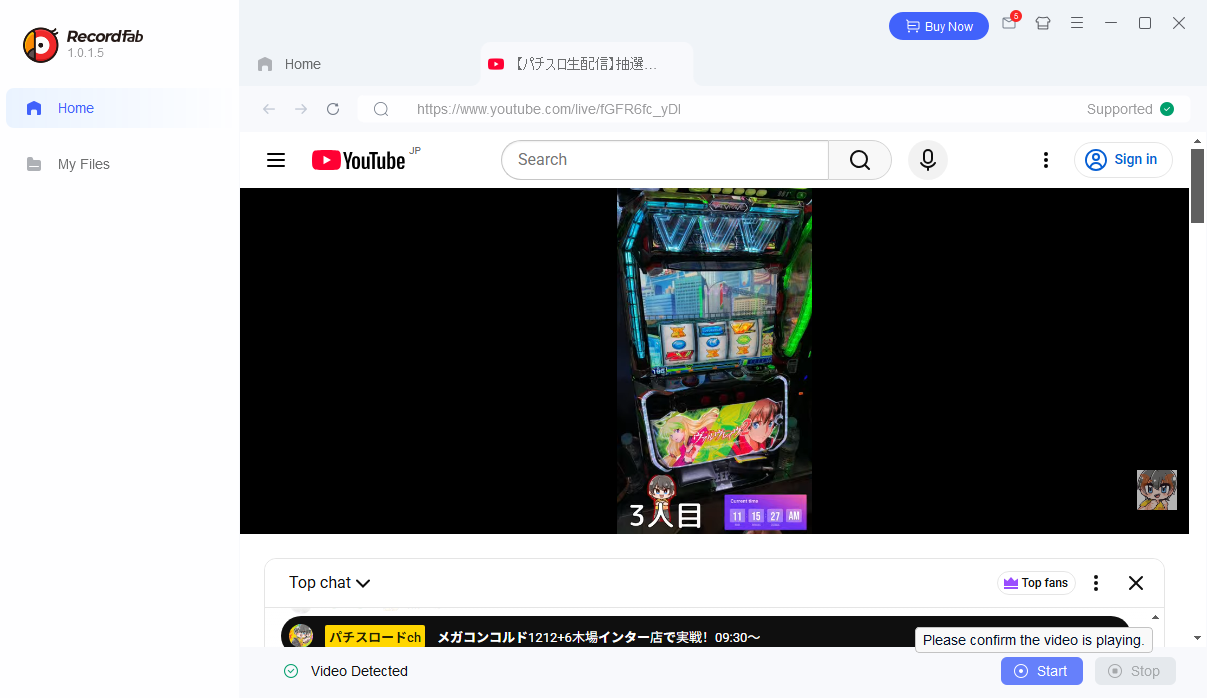
Step 4: Choose the record resolution, speed and duration based on your needs.
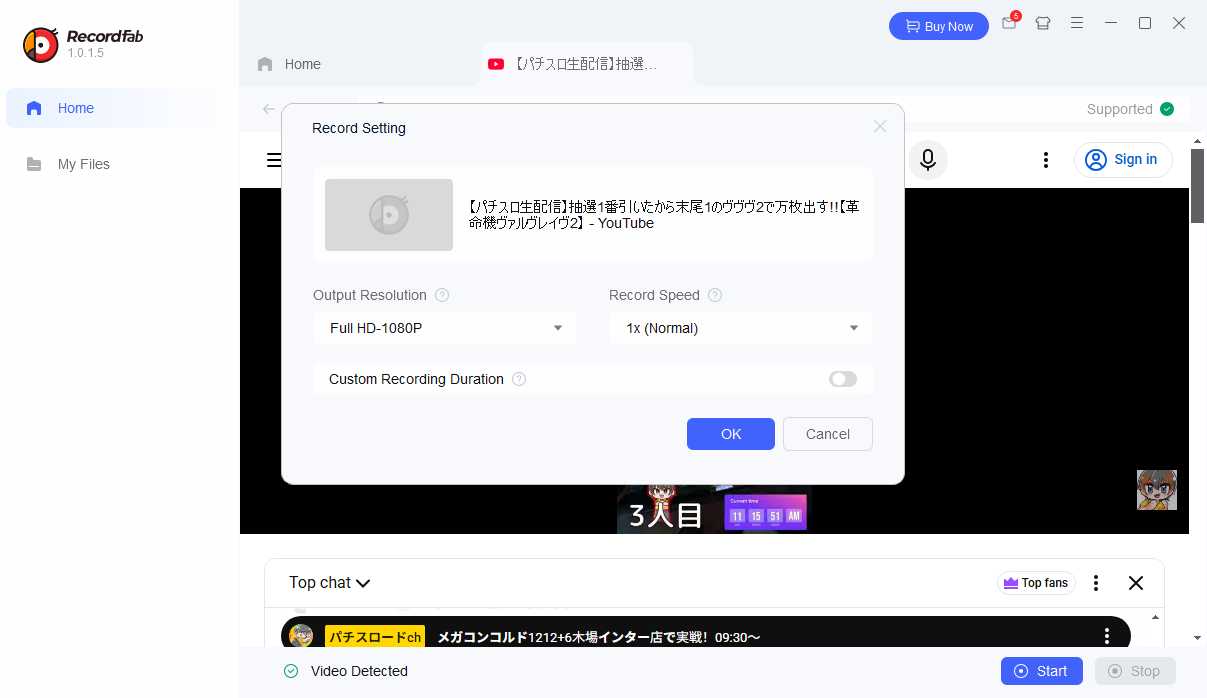
Step 5: The program will start recording in real time, maintaining the selected video and audio quality.
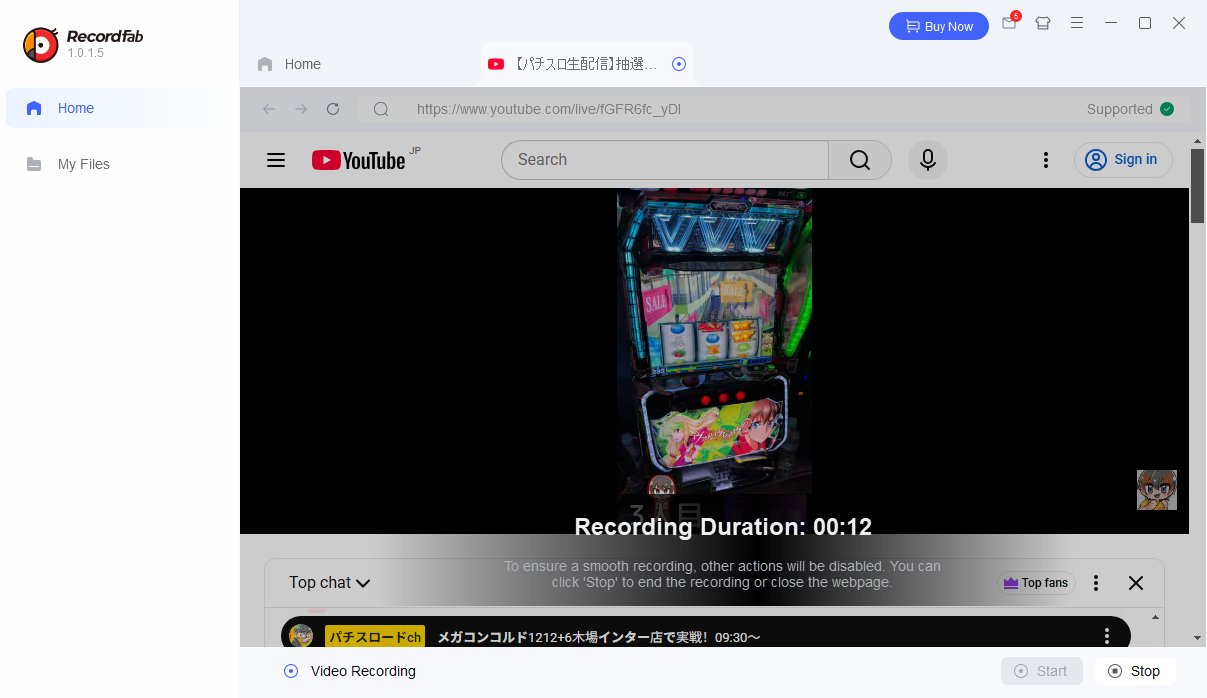
Step 6: When the recording is done, open the “My Files” tab to find your recordings.
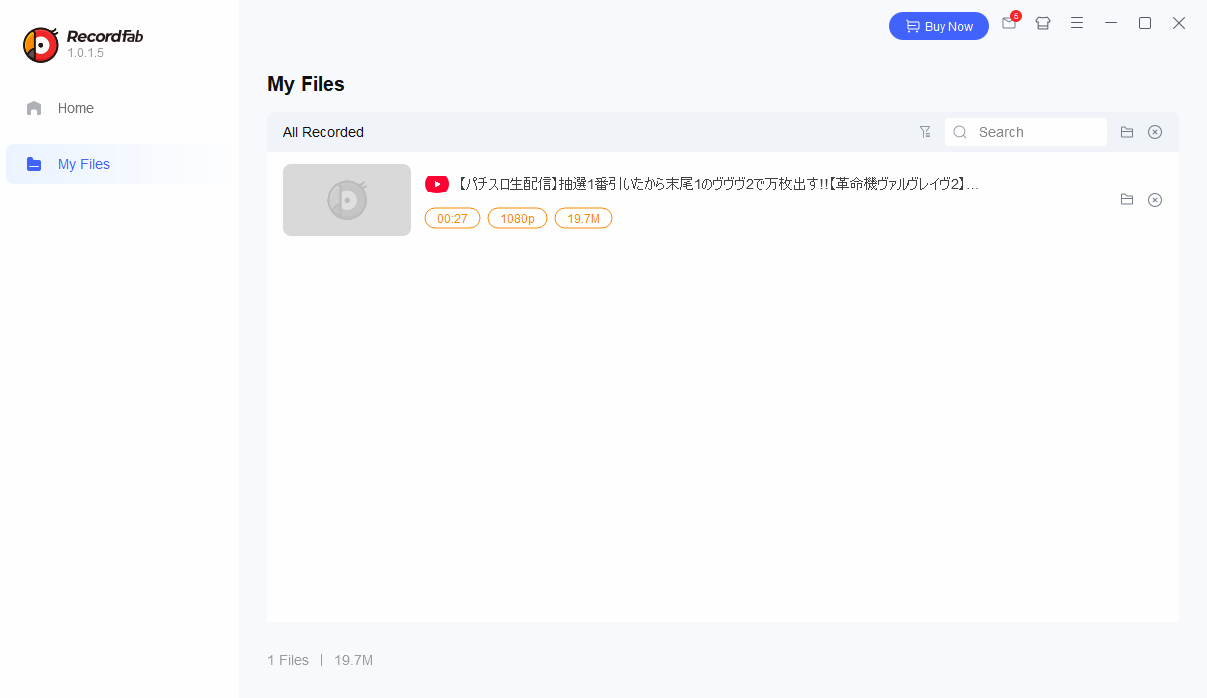
3. Pros and Cons of RecordFab
While RecordFab offers powerful features, it’s not without its limitations. Let’s look at both sides.
优点
- Supports Popular Streaming Platforms – Works seamlessly with Netflix, Prime Video, Disney+, and more.
- High-Quality Output – Records videos in up to 1080p or even 4K.
- Automatic Detection – Simplifies recording with auto video detection and start.
- Ease of Use – The clean, intuitive interface makes it beginner-friendly.
缺点
- Subscription-Based Pricing – Requires a high paid license; the free trial has time and feature limits.
- Limited Editing Tools – Lacks advanced video editing or annotations.
- Large File Sizes – Recorded videos may consume significant disk space.
- Performance Impact – Recording 4K streams can be CPU-intensive on older machines.
- Potential Streaming Updates Compatibility Issues – May require frequent updates when streaming sites change encryption.
4. Try the Best Alternative to RecordFab – Swyshare Recordit
If you want a more flexible, all-in-one recorder with advanced features, Swyshare Recordit is a top alternative. It’s not only a screen recorder but also a comprehensive video and audio capturing toolkit for both professionals and casual users.
Swyshare Recordit Features:
- Ultra HD Recording: Record in up to 4K resolution with smooth frame rates.
- Multiple Recording Modes: Capture full screen, specific areas, webcam overlays, or picture-in-picture.
- System and Microphone Audio: Record high-quality sound from your device or external mic simultaneously.
- Advanced Video Editing: Add annotations/logo/watermark and resize recordings.
- Auto Stop & Schedule Recording: Perfect for recording meetings or live events.
- Quick Export: Save recordings locally in multiple formats (MP4, MKV, MOV, FLV).
- Lightweight and Fast: Optimized for performance, even on modest systems.
如何使用 Recordit :
- 下载 Recordit version that matches your OS and install it.
- Choose your preferred mode, configure audio sources and adjust output settings before proceeding.
- When ready, click the Start Recording button.
- After stopping the recording, you can find it within the “Files” tab and edit it if needed.

5. Comparison Table: RecordFab vs. Swyshare Recordit
| 特征 | RecordFab | Swyshare Recordit |
|---|---|---|
| 主要目的 | Streaming video recorder | Universal screen & audio recorder |
| Recording Quality | 高达 4K | Up to 4K UHD |
| Streaming Support | Netflix, Disney+, Hulu, etc. | All websites |
| 编辑工具 | 不 | Built-in editor |
| Audio Options | System sound only | System + Microphone |
| Output Formats | MP4, MKV | MP4, MKV, MOV, FLV |
| 网络摄像头录制 | 不 | Yes (overlay supported) |
| Scheduled Recording | 是的 | Yes (more advanced options) |
| Screenshotting | 不 | 是的 |
| 定价 | 1 Year license: $129.99
Lifetime license: $199.99 All-in-one lifetime: $299.99 |
1 Year license: $9.95
Lifetime license: $19.95 Family license: $29.95 |
| Overall Rating | ⭐⭐⭐⭐ | ⭐⭐⭐⭐⭐ |
6. Conclusion: Is RecordFab Worth Using?
RecordFab is a solid choice for recording streaming videos from platforms like Netflix, Disney+, and Hulu. It delivers high-quality results and is easy to use, making it ideal for users who only need to save online videos for offline viewing.
However, its high price, limited editing tools, and lack of flexibility make it less practical for broader recording needs.
If you want a more versatile, affordable, and all-in-one solution, Swyshare Recordit is the better choice. It supports screen, webcam, and audio recording with built-in editing, noise reduction, and scheduling—all at a much lower cost.
👉 In short: RecordFab is good for streaming capture, but Swyshare Recordit is the smarter and more affordable option for everything else.
